37款传感器与模块的提法,在网络上广泛流传,其实Arduino能够兼容的传感器模块肯定是不止37种的。鉴于本人手头积累了一些传感器和模块,依照实践出真知(一定要动手做)的理念,以学习和交流为目的,这里准备逐一动手试试做实验,不管成功与否,都会记录下来---小小的进步或是搞不定的问题,希望能够抛砖引玉。
【Arduino】108种传感器模块系列实验(资料+代码+图形+仿真)
实验二十二:MAX7219点阵显示模块(8X8 LED共阴屏幕)

程序十一:循环显示m,i,r,t,o,e,k还有笑脸、爱心和四个方向的箭头
Arduino参考开源代码
/*
【Arduino】168种传感器模块系列实验(资料代码+仿真编程+图形编程)
程序十一:循环显示m,i,r,t,o,e,k还有笑脸、爱心和四个方向的箭头
引脚定义
DIN = D11
CLK = D13
CS = D10
*/
#include <LedControl.h>//导入驱动库
int DIN = 11;//定义引脚
int CS = 10;
int CLK = 13;
byte m[8] = {0xE7, 0xFF, 0xFF, 0xDB, 0xDB, 0xDB, 0xC3, 0xC3}; //英文字母m
byte i[8] = {0x00, 0x10, 0x00, 0x10, 0x10, 0x10, 0x10, 0x10}; //英文字母i
byte r[8] = {0x00, 0x00, 0x2c, 0x32, 0x20, 0x20, 0x20, 0x20}; //英文字母r
byte o[8] = {0x00, 0x00, 0x1c, 0x22, 0x22, 0x22, 0x22, 0x1c}; //英文字母o
byte t[8] = {0x00, 0x00, 0x10, 0x7e, 0x10, 0x10, 0x14, 0x18}; //英文字母t
byte e[8] = {0x00, 0x3c, 0x42, 0x42, 0x7e, 0x40, 0x40, 0x3e}; //英文字母e
byte k[8] = {0x00, 0x20, 0x20, 0x24, 0x28, 0x30, 0x28, 0x24}; //英文字母k
byte smile[8] = {0x3C, 0x42, 0xA5, 0x81, 0xA5, 0x99, 0x42, 0x3C}; //微笑
byte love_1[8] = {0x00, 0x66, 0x99, 0x81, 0x42, 0x24, 0x18, 0x00}; //爱心-1
byte love_2[8] = {0x00, 0x66, 0xff, 0xff, 0x7e, 0x3c, 0x18, 0x00}; //爱心-2
//实心箭头
byte Front[8] = {0x08, 0x1c, 0x3e, 0x7f, 0x1c, 0x1c, 0x1c, 0x1c}; //前
byte back[8] = {0x1c, 0x1c, 0x1c, 0x1c, 0x7f, 0x3e, 0x1c, 0x08}; //后
byte left[8] = {0x10, 0x30, 0x7f, 0xff, 0x7f, 0x30, 0x10, 0x00}; //左
byte right[8] = {0x08, 0x0c, 0xfe, 0xff, 0xfe, 0x0c, 0x08, 0x00}; //右
LedControl lc = LedControl(DIN, CLK, CS, 0);//定义引脚
void setup() {
lc.shutdown(0, false); //MAX7219启动时处于省电模式
lc.setIntensity(0, 15); // 将亮度设置为最大值
lc.clearDisplay(0); // 并清除显示
}
void loop() {
printByte(smile);
delay(1000);
printByte(love_1);
delay(1000);
printByte(love_2);
delay(1000);
printByte(Front);
delay(1000);
printByte(back);
delay(1000);
printByte(left);
delay(1000);
printByte(right);
delay(1000);
printLetter();
lc.clearDisplay(0);
delay(1000);
}
void printLetter(){
printByte(m);
delay(1000);
printByte(i);
delay(1000);
printByte(r);
delay(1000);
printByte(o);
delay(1000);
printByte(t);
delay(1000);
printByte(e);
delay(1000);
printByte(k);
delay(1000);
}
void printByte(byte character []){
int i = 0;
for (i = 0; i < 8; i++)
{
lc.setRow(0, i, character[i]);
}
}




超简单的LED Matrix图形编辑工具:
在上述程序之后,介绍一下PixeltoMatrix图形编辑工具, PixeltoMatrix编辑的结果可以产生 Arduino 16 进位或 2 进位的动画程式码。
PixeltoMatrix编辑工具:下载
https://www.dropbox.com/sh/9ehblhdvx8yvx6b/AAAo24EZKiQbVtwySxL5h8lja?dl=0
▼执行PixelToMatrix.exe就可开始绘制图型,绘制完成后点击「Generate」,将会自动产生16 进位或 2 进位的代码,您可将此代码加入您的程式中,如上面范例第16行「爱心-1」。
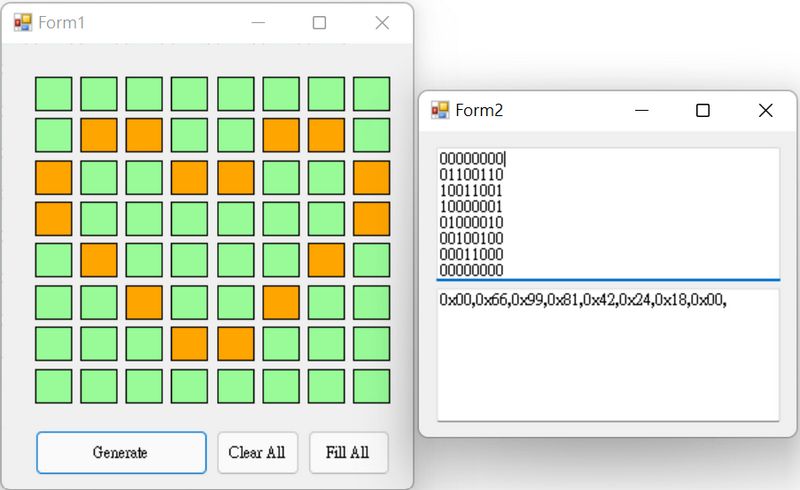
程序十二:随机生成的一个 LED 模拟弹跳点
Arduino参考开源代码
/*
【Arduino】168种传感器模块系列实验(资料代码+仿真编程+图形编程)
程序十二:随机生成的一个 LED 模拟弹跳点
引脚定义
DIN = D11
CLK = D13
CS = D10
*/
#include "LedControl.h"//导入驱动库
LedControl lc = LedControl (11, 13, 10, 1); //定义引脚
int row;
int row_prev;
int col;
int col_prev;
int ball_timer = 100;
long randNumber;
long updown = 1; // 指示移动:+1 向上一排,-1 向下一排
long leftright = 1; // 指示移动:+1 是右一列,-1 是左一列
byte smiley[] = // 填充数组以打开笑脸
{
B00111110,
B01000001,
B10010101,
B10100001,
B10100001,
B10010101,
B01000001,
B00111010
};
void setup() {
Serial.begin (9600);
// MAX72XX 启动时处于省电模式,
// 我们必须做一个叫醒服务
lc.shutdown (0, false);
// 将亮度设置为中等值
lc.setIntensity (0, 8); // 0 = 低; 8 = 高
// 显示笑脸 - 证明 8x8 数组有效
smile();
delay(1000);
//清除显示
lc.clearDisplay (0);
// 初始位置
randomSeed (analogRead(0));
col = random (1, 7); // 选择 1 到 7 之间的列位置
row = random (1, 7); // 选择 1 到 7 之间的行位置
// 检查显示单元是否工作
// 在串行监视器上显示起始列和行号
Serial.println ("开始条件" );
Serial.print ("行: ");
Serial.println (row);
Serial.print ("列: ");
Serial.println (col);
Serial.println ("=======");
Serial.println ();
}
void loop() {
col_prev = col; //记录球的位置,列
row_prev = row; //记录球的位置,行
row = row + updown;
col = col + leftright;
checkVectors ();
lc.setLed (0, col_prev, row_prev, false); // 清除前一个球的位置
lc.setLed (0, col, row, true); // 点亮新球的位置
delay (ball_timer);
debug(); // 运行调试模块
delay(1000);
}
// ============ 子程序 ===========================================
void smile() {
for (int i = 0; i < 8; i++)
{
lc.setRow (0, i, smiley[i]);
}
}
void checkVectors () {
if ((row > 7) && (updown = 1)) {
updown = -1;
row = 6;
}
if ((row < 0) && (updown = -1)) {
updown = 1;
row = 1;
}
if ((col > 7) && (leftright = 1)) {
leftright = -1;
col = 6;
}
if ((col < 0) && (leftright = -1)) {
leftright = 1;
col = 1;
}
}
void debug() {
Serial.print ("列: " );
Serial.println (col);
Serial.print ("行: " );
Serial.println (row);
}实验串口返回情况
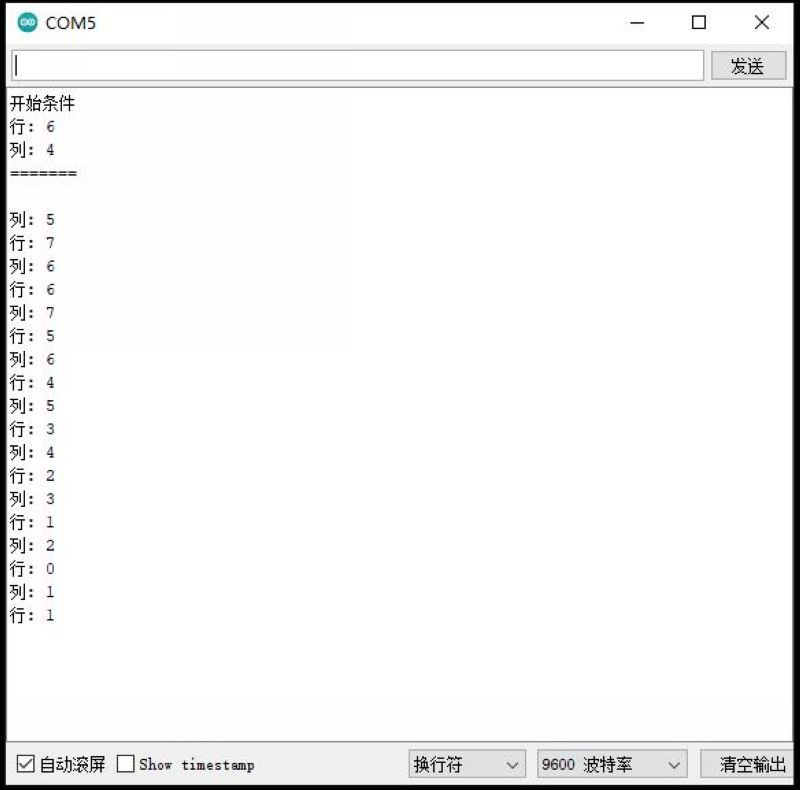

程序十三:漫屏随机闪烁星星
Arduino参考开源代码
/*
【Arduino】168种传感器模块系列实验(资料代码+仿真编程+图形编程)
程序十三:漫屏随机闪烁星星
引脚定义
DIN = D11
CLK = D13
CS = D10
*/
#include "LedControl.h"//导入驱动库
LedControl lc = LedControl (11, 13, 10, 1); //定义引脚
void setup() {
lc.shutdown(0, false); // 关闭省电模式
lc.setIntensity(0, 15); // 设定亮度为 15 (介于0~15之间)
lc.clearDisplay(0); // 清除屏幕
}
void loop() {
int randNumber_col = random(8);
int randNumber_row = random(8);
lc.setLed(0, randNumber_col, randNumber_row, 1); //将Led的行列点,設定为亮
delay(5);
lc.setLed(0, randNumber_col, randNumber_row, 0); //将Led的行列点,設定为暗
}
【Arduino】168种传感器模块系列实验(资料代码+仿真编程+图形编程)
实验二十二:MAX7219点阵显示模块(8X8 LED共阴)
项目:Arduino 矩阵显示代码
Arduino实验开源代码
/*
【Arduino】168种传感器模块系列实验(资料代码+仿真编程+图形编程)
实验二十二:MAX7219点阵显示模块(8X8 LED共阴)
项目之四十一:Arduino 矩阵显示代码
*/
//We always have to include the library
#include "LedControl.h"
/*
Now we need a LedControl to work with.
***** These pin numbers will probably not work with your hardware *****
pin 12 is connected to the DataIn
pin 11 is connected to the CLK
pin 10 is connected to LOAD
We have only a single MAX72XX.
*/
LedControl lc=LedControl(12,11,10,1);
/* we always wait a bit between updates of the display */
unsigned long delaytime=100;
void setup() {
/*
The MAX72XX is in power-saving mode on startup,
we have to do a wakeup call
*/
lc.shutdown(0,false);
/* Set the brightness to a medium values */
lc.setIntensity(0,8);
/* and clear the display */
lc.clearDisplay(0);
}
/*
This method will display the characters for the
word "Arduino" one after the other on the matrix.
(you need at least 5x7 leds to see the whole chars)
*/
void writeArduinoOnMatrix() {
/* here is the data for the characters */
byte a[5]={B01111110,B10001000,B10001000,B10001000,B01111110};
byte r[5]={B00111110,B00010000,B00100000,B00100000,B00010000};
byte d[5]={B00011100,B00100010,B00100010,B00010010,B11111110};
byte u[5]={B00111100,B00000010,B00000010,B00000100,B00111110};
byte i[5]={B00000000,B00100010,B10111110,B00000010,B00000000};
byte n[5]={B00111110,B00010000,B00100000,B00100000,B00011110};
byte o[5]={B00011100,B00100010,B00100010,B00100010,B00011100};
/* now display them one by one with a small delay */
lc.setRow(0,0,a[0]);
lc.setRow(0,1,a[1]);
lc.setRow(0,2,a[2]);
lc.setRow(0,3,a[3]);
lc.setRow(0,4,a[4]);
delay(delaytime);
lc.setRow(0,0,r[0]);
lc.setRow(0,1,r[1]);
lc.setRow(0,2,r[2]);
lc.setRow(0,3,r[3]);
lc.setRow(0,4,r[4]);
delay(delaytime);
lc.setRow(0,0,d[0]);
lc.setRow(0,1,d[1]);
lc.setRow(0,2,d[2]);
lc.setRow(0,3,d[3]);
lc.setRow(0,4,d[4]);
delay(delaytime);
lc.setRow(0,0,u[0]);
lc.setRow(0,1,u[1]);
lc.setRow(0,2,u[2]);
lc.setRow(0,3,u[3]);
lc.setRow(0,4,u[4]);
delay(delaytime);
lc.setRow(0,0,i[0]);
lc.setRow(0,1,i[1]);
lc.setRow(0,2,i[2]);
lc.setRow(0,3,i[3]);
lc.setRow(0,4,i[4]);
delay(delaytime);
lc.setRow(0,0,n[0]);
lc.setRow(0,1,n[1]);
lc.setRow(0,2,n[2]);
lc.setRow(0,3,n[3]);
lc.setRow(0,4,n[4]);
delay(delaytime);
lc.setRow(0,0,o[0]);
lc.setRow(0,1,o[1]);
lc.setRow(0,2,o[2]);
lc.setRow(0,3,o[3]);
lc.setRow(0,4,o[4]);
delay(delaytime);
lc.setRow(0,0,0);
lc.setRow(0,1,0);
lc.setRow(0,2,0);
lc.setRow(0,3,0);
lc.setRow(0,4,0);
delay(delaytime);
}
/*
This function lights up a some Leds in a row.
The pattern will be repeated on every row.
The pattern will blink along with the row-number.
row number 4 (index==3) will blink 4 times etc.
*/
void rows() {
for(int row=0;row<8;row++) {
delay(delaytime);
lc.setRow(0,row,B10100000);
delay(delaytime);
lc.setRow(0,row,(byte)0);
for(int i=0;i<row;i++) {
delay(delaytime);
lc.setRow(0,row,B10100000);
delay(delaytime);
lc.setRow(0,row,(byte)0);
}
}
}
/*
This function lights up a some Leds in a column.
The pattern will be repeated on every column.
The pattern will blink along with the column-number.
column number 4 (index==3) will blink 4 times etc.
*/
void columns() {
for(int col=0;col<8;col++) {
delay(delaytime);
lc.setColumn(0,col,B10100000);
delay(delaytime);
lc.setColumn(0,col,(byte)0);
for(int i=0;i<col;i++) {
delay(delaytime);
lc.setColumn(0,col,B10100000);
delay(delaytime);
lc.setColumn(0,col,(byte)0);
}
}
}
/*
This function will light up every Led on the matrix.
The led will blink along with the row-number.
row number 4 (index==3) will blink 4 times etc.
*/
void single() {
for(int row=0;row<8;row++) {
for(int col=0;col<8;col++) {
delay(delaytime);
lc.setLed(0,row,col,true);
delay(delaytime);
for(int i=0;i<col;i++) {
lc.setLed(0,row,col,false);
delay(delaytime);
lc.setLed(0,row,col,true);
delay(delaytime);
}
}
}
}
void loop() {
writeArduinoOnMatrix();
rows();
columns();
single();
}【Arduino】168种传感器模块系列实验(资料代码+仿真编程+图形编程)
实验二十二:MAX7219点阵显示模块(8X8 LED共阴)
项目:冬天来了,是时候考虑一些温暖的想法和LED矩阵上的壁炉了
Arduino实验开源代码
/*
【Arduino】168种传感器模块系列实验(资料代码+仿真编程+图形编程)
实验二十二:MAX7219点阵显示模块(8X8 LED共阴)
项目之四十:冬天来了,是时候考虑一些温暖的想法和LED矩阵上的壁炉了
*/
#include "LedControl.h"
LedControl lc = LedControl(12, 11, 10, 1);
int theHeightTarget[8];
int theHeightCurrent[8];
int fireHeight = 0;
int sparkX = 0;
void setup() {
lc.shutdown(0, false);
lc.setIntensity(0, 8);
lc.clearDisplay(0);
Serial.begin(115200);
}
void loop() {
//lc.clearDisplay(0);
// set Heights
if (int(random(1)) == 0) {
for (int x = 0; x < 8; x++) {
theHeightTarget[x] = int(random(5)) + 1;
}
}
// update
for (int x = 0; x < 8; x++) {
if (theHeightTarget[x] > theHeightCurrent[x])theHeightCurrent[x]++;
if (theHeightTarget[x] < theHeightCurrent[x])theHeightCurrent[x]--;
}
// show display
for (int x = 0; x < 8; x++) {
for (int y = 0; y < theHeightCurrent[x]; y++) {
lc.setLed(0, x, y, 1);
}
for (int y = theHeightCurrent[x]; y < 8; y++) {
lc.setLed(0, x, y, 0);
}
}
// spark – Funkenflug
sparkX = int(random(8));
if (int(random(40)) == 0) {
for (int y = 4; y < 8; y++) {
if (y == 4) {
lc.setLed(0, sparkX, y, 1);
} else {
lc.setLed(0, sparkX, y, 1);
lc.setLed(0, sparkX, y - 1, 0);
}
delay(25);
}
} else {
delay(100);
}
}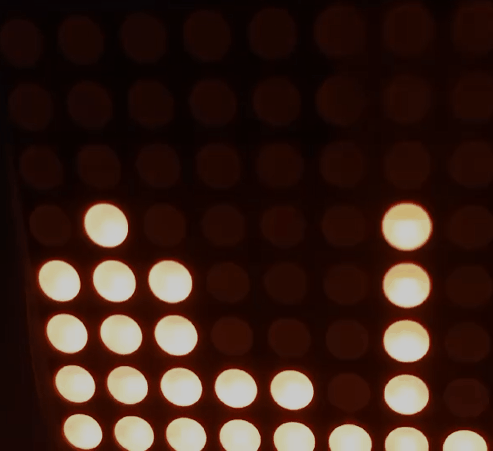
确定各行的照明高度。
for (int x = 0; x < 8; x++) {
theHeightTarget[x] = int(random(5)) + 1;
}
}
尝试调整当前的光高。
for (int x = 0; x < 8; x++) {
if (theHeightTarget[x] > theHeightCurrent[x])theHeightCurrent[x]++;
if (theHeightTarget[x] < theHeightCurrent[x])theHeightCurrent[x]--;
}
然后显示在矩阵上:
for (int x = 0; x < 8; x++) {
for (int y = 0; y < theHeightCurrent[x]; y++) {
lc.setLed(0, x, y, 1);
}
for (int y = theHeightCurrent[x]; y < 8; y++) {
lc.setLed(0, x, y, 0);
}
}
时不时地,火花溶解并向上飞扬。
sparkX = int(random(8));
if (int(random(40)) == 0) {
for (int y = 4; y < 8; y++) {
if (y == 4) {
lc.setLed(0, sparkX, y, 1);
} else {
lc.setLed(0, sparkX, y, 1);
lc.setLed(0, sparkX, y - 1, 0);
}
delay(25);
}
} else {
delay(100);
}

 返回首页
返回首页
 回到顶部
回到顶部


9mm2023.07.19
666