37款传感器与执行器的提法,在网络上广泛流传,其实Arduino能够兼容的传感器模块肯定是不止这37种的。鉴于本人手头积累了一些传感器和执行器模块,依照实践出真知(一定要动手做)的理念,以学习和交流为目的,这里准备逐一动手尝试系列实验,不管成功(程序走通)与否,都会记录下来—小小的进步或是搞不掂的问题,希望能够抛砖引玉。
【Arduino】168种传感器模块系列实验(资料+代码+图形+仿真)
实验六十: 直条8位 WS2812B 5050 RGB LED内置全彩驱动彩灯模块

知识点:WS2812B芯片
是一个集控制电路与发光电路于一体的智能外控LED光源。其外型与一个5050LED灯珠相同,每个元件即为一个像素点。像素点内部包含了智能数字接口数据锁存信号整形放大驱动电路,还包含有高精度的内部振荡器和12V高压可编程定电流控制部分,有效保证了像素点光的颜色高度一致。数据协议采用单线归零码的通讯方式,像素点在上电复位以后,DIN端接受从控制器传输过来的数据,首先送过来的24bit数据被第一个像素点提取后,送到像素点内部的数据锁存器,剩余的数据经过内部整形处理电路整形放大后通过DO端口开始转发输出给下一个级联的像素点,每经过一个像素点的传输,信号减少24bit。像素点采用自动整形转发技术,使得该像素点的级联个数不受信号传送的限制,仅仅受限信号传输速度要求。

WS2812主要特点
1、智能反接保护,电源反接不会损坏IC。
2、IC控制电路与LED点光源公用一个电源。
3、控制电路与RGB芯片集成在一个5050封装的元器件中,构成一个完整的外控像素点。
4、内置信号整形电路,任何一个像素点收到信号后经过波形整形再输出,保证线路波形畸变不会累加。
5、内置上电复位和掉电复位电路。
6、每个像素点的三基色颜色可实现256级亮度显示,完成16777216种颜色的全真色彩显示,扫描频率不低于400Hz/s。
7、串行级联接口,能通过一根信号线完成数据的接收与解码。
8、任意两点传传输距离在不超过5米时无需增加任何电路。
9、当刷新速率30帧/秒时,级联数不小于1024点。
10、数据发送速度可达800Kbps。
11、光的颜色高度一致,性价比高。
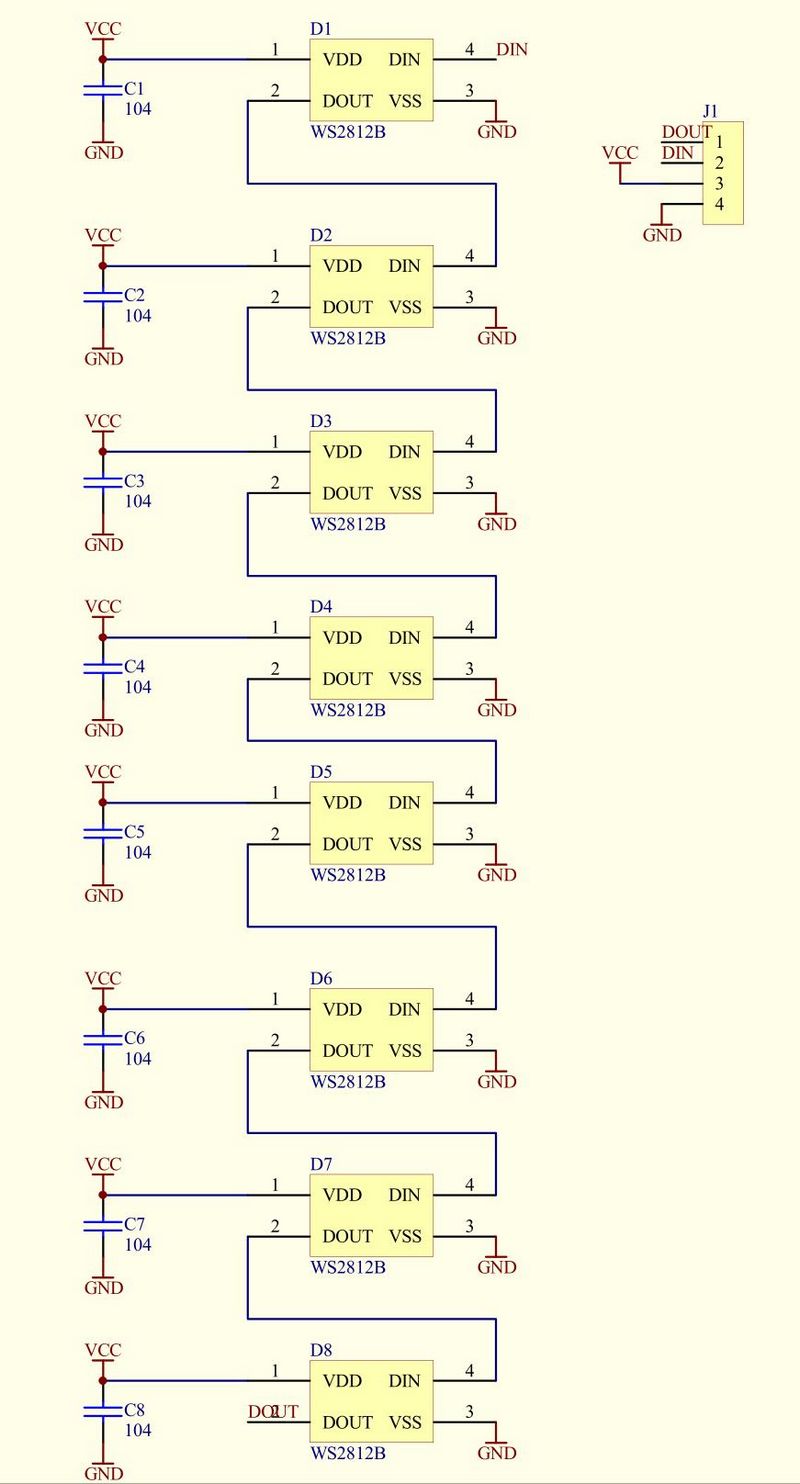
【Arduino】168种传感器模块系列实验(资料代码+图形编程+仿真编程)
实验六十: 直条8位 WS2812B 5050 RGB LED内置全彩驱动彩灯模块
项目十二:标准的NeoPixel灯条循环测试
Arduino实验开源代码
/*
【Arduino】168种传感器模块系列实验(资料代码+图形编程+仿真编程)
实验六十一: 直条8位 WS2812B 5050 RGB LED内置全彩驱动彩灯模块
项目十二:标准的NeoPixel灯条循环测试
*/
#include <Adafruit_NeoPixel.h>
#ifdef __AVR__
#include <avr/power.h>
#endif
#define PIN 6
// Parameter 1 = number of pixels in strip
// Parameter 2 = Arduino pin number (most are valid)
// Parameter 3 = pixel type flags, add together as needed:
// NEO_KHZ800 800 KHz bitstream (most NeoPixel products w/WS2812 LEDs)
// NEO_KHZ400 400 KHz (classic 'v1' (not v2) FLORA pixels, WS2811 drivers)
// NEO_GRB Pixels are wired for GRB bitstream (most NeoPixel products)
// NEO_RGB Pixels are wired for RGB bitstream (v1 FLORA pixels, not v2)
// NEO_RGBW Pixels are wired for RGBW bitstream (NeoPixel RGBW products)
Adafruit_NeoPixel strip = Adafruit_NeoPixel(8, PIN, NEO_GRB + NEO_KHZ800);
// IMPORTANT: To reduce NeoPixel burnout risk, add 1000 uF capacitor across
// pixel power leads, add 300 - 500 Ohm resistor on first pixel's data input
// and minimize distance between Arduino and first pixel. Avoid connecting
// on a live circuit...if you must, connect GND first.
void setup() {
// This is for Trinket 5V 16MHz, you can remove these three lines if you are not using a Trinket
#if defined (__AVR_ATtiny85__)
if (F_CPU == 16000000) clock_prescale_set(clock_div_1);
#endif
// End of trinket special code
strip.begin();
strip.setBrightness(50);
strip.show(); // Initialize all pixels to 'off'
}
void loop() {
// Some example procedures showing how to display to the pixels:
colorWipe(strip.Color(255, 0, 0), 50); // Red
colorWipe(strip.Color(0, 255, 0), 50); // Green
colorWipe(strip.Color(0, 0, 255), 50); // Blue
//colorWipe(strip.Color(0, 0, 0, 255), 50); // White RGBW
// Send a theater pixel chase in...
theaterChase(strip.Color(127, 127, 127), 50); // White
theaterChase(strip.Color(127, 0, 0), 50); // Red
theaterChase(strip.Color(0, 0, 127), 50); // Blue
rainbow(20);
rainbowCycle(20);
theaterChaseRainbow(50);
}
// Fill the dots one after the other with a color
void colorWipe(uint32_t c, uint8_t wait) {
for (uint16_t i = 0; i < strip.numPixels(); i++) {
strip.setPixelColor(i, c);
strip.show();
delay(wait);
}
}
void rainbow(uint8_t wait) {
uint16_t i, j;
for (j = 0; j < 256; j++) {
for (i = 0; i < strip.numPixels(); i++) {
strip.setPixelColor(i, Wheel((i + j) & 255));
}
strip.show();
delay(wait);
}
}
// Slightly different, this makes the rainbow equally distributed throughout
void rainbowCycle(uint8_t wait) {
uint16_t i, j;
for (j = 0; j < 256 * 5; j++) { // 5 cycles of all colors on wheel
for (i = 0; i < strip.numPixels(); i++) {
strip.setPixelColor(i, Wheel(((i * 256 / strip.numPixels()) + j) & 255));
}
strip.show();
delay(wait);
}
}
//Theatre-style crawling lights.
void theaterChase(uint32_t c, uint8_t wait) {
for (int j = 0; j < 10; j++) { //do 10 cycles of chasing
for (int q = 0; q < 3; q++) {
for (uint16_t i = 0; i < strip.numPixels(); i = i + 3) {
strip.setPixelColor(i + q, c); //turn every third pixel on
}
strip.show();
delay(wait);
for (uint16_t i = 0; i < strip.numPixels(); i = i + 3) {
strip.setPixelColor(i + q, 0); //turn every third pixel off
}
}
}
}
//Theatre-style crawling lights with rainbow effect
void theaterChaseRainbow(uint8_t wait) {
for (int j = 0; j < 256; j++) { // cycle all 256 colors in the wheel
for (int q = 0; q < 3; q++) {
for (uint16_t i = 0; i < strip.numPixels(); i = i + 3) {
strip.setPixelColor(i + q, Wheel( (i + j) % 255)); //turn every third pixel on
}
strip.show();
delay(wait);
for (uint16_t i = 0; i < strip.numPixels(); i = i + 3) {
strip.setPixelColor(i + q, 0); //turn every third pixel off
}
}
}
}
// Input a value 0 to 255 to get a color value.
// The colours are a transition r - g - b - back to r.
uint32_t Wheel(byte WheelPos) {
WheelPos = 255 - WheelPos;
if (WheelPos < 85) {
return strip.Color(255 - WheelPos * 3, 0, WheelPos * 3);
}
if (WheelPos < 170) {
WheelPos -= 85;
return strip.Color(0, WheelPos * 3, 255 - WheelPos * 3);
}
WheelPos -= 170;
return strip.Color(WheelPos * 3, 255 - WheelPos * 3, 0);
}Arduino实验场景图

Adafruit_NeoPixel函数
一、初始化
1、包含头文件
复制代码
2、针对AVR单片机的特殊设置
复制代码
3、引脚及灯珠的数量定义
复制代码
4、定义strip函数
复制代码
5、初始化strip函数
复制代码
6、输出函数
每次设置完后需要调用此函数进行输出,否则无现象
复制代码
二、颜色设置
1、将颜色的R、G、B设置为0
strip.clear();
复制代码
2、RGB设置函数
static uint32_t Adafruit_NeoPixel::Color(uint8_t r, uint8_t g, uint8_t b)
static uint32_t Adafruit_NeoPixel::Color(uint8_t r, uint8_t g, uint8_t b, uint8_t w)
static uint32_t Adafruit_CPlay_NeoPixel::Color(uint8_t r, uint8_t g, uint8_t b)
static uint32_t Adafruit_CPlay_NeoPixel::Color(uint8_t r, uint8_t g, uint8_t b, uint8_t w)
复制代码
void Adafruit_CPlay_NeoPixel::setPixelColor(uint16_t n, uint8_t r, uint8_t g, uint8_t b)
void Adafruit_CPlay_NeoPixel::setPixelColor(uint16_t n, uint8_t r, uint8_t g, uint8_t b, uint8_t w)
void Adafruit_CPlay_NeoPixel::setPixelColor(uint16_t n, uint32_t c)
void Adafruit_CircuitPlayground::setPixelColor(uint8_t p, uint32_t c)
void Adafruit_CircuitPlayground::setPixelColor(uint8_t p, uint8_t r, uint8_t g, uint8_t b)
void Adafruit_NeoPixel::setPixelColor(uint16_t n, uint8_t r, uint8_t g, uint8_t b)
void Adafruit_NeoPixel::setPixelColor(uint16_t n, uint8_t r, uint8_t g, uint8_t b, uint8_t w)
void Adafruit_NeoPixel::setPixelColor(uint16_t n, uint32_t c)
复制代码
备注:n是引脚标号,从0开始。w是亮度,0~255
三、亮度设置
void Adafruit_CPlay_NeoPixel::setBrightness(uint8_t b)
void Adafruit_CircuitPlayground::setBrightness(uint16_t b)
void Adafruit_NeoPixel::setBrightness(uint8_t b)
复制代码
使用完这个函数之后需要调用show函数,才能输出
【Arduino】168种传感器模块系列实验(资料代码+图形编程+仿真编程)
实验六十: 直条8位 WS2812B 5050 RGB LED内置全彩驱动彩灯模块
项目十三:使用FastLED库的简易流动变色
实验开源代码
/*
【Arduino】168种传感器模块系列实验(资料代码+图形编程+仿真编程)
实验六十一: 直条8位 WS2812B 5050 RGB LED内置全彩驱动彩灯模块
项目十三:使用FastLED库的简易流动变色
*/
#include <FastLED.h>
#define LED_PIN 6
#define NUM_LEDS 8
CRGB leds[NUM_LEDS];
void setup() {
FastLED.addLeds<WS2812, LED_PIN, GRB>(leds, NUM_LEDS);
}
void loop() {
for (int i = 0; i <= 7; i++) {
leds[i] = CRGB ( 0, 0, 255);
FastLED.show();
delay(80);
}
for (int i = 7; i >= 0; i--) {
leds[i] = CRGB ( 220, 0, 0);
FastLED.show();
delay(80);
}
for (int i = 0; i <= 7; i++) {
leds[i] = CRGB ( 0, 230, 0);
FastLED.show();
delay(80);
}
for (int i = 7; i >= 0; i--) {
leds[i] = CRGB ( 150, 50, 0);
FastLED.show();
delay(80);
}
} 【Arduino】168种传感器模块系列实验(资料代码+图形编程+仿真编程)
实验六十: 直条8位 WS2812B 5050 RGB LED内置全彩驱动彩灯模块
项目十四:使用FastLED库的八种快速调色板
实验开源代码
/*
【Arduino】168种传感器模块系列实验(资料代码+图形编程+仿真编程)
实验六十一: 直条8位 WS2812B 5050 RGB LED内置全彩驱动彩灯模块
项目十四:使用FastLED库的八种快速调色板
*/
#include <FastLED.h>
#define LED_PIN 5
#define NUM_LEDS 8
#define BRIGHTNESS 50
#define LED_TYPE WS2811
#define COLOR_ORDER GRB
CRGB leds[NUM_LEDS];
#define UPDATES_PER_SECOND 100
CRGBPalette16 currentPalette;
TBlendType currentBlending;
extern CRGBPalette16 myRedWhiteBluePalette;
extern const TProgmemPalette16 myRedWhiteBluePalette_p PROGMEM;
void setup() {
delay( 3000 ); // power-up safety delay
FastLED.addLeds<LED_TYPE, LED_PIN, COLOR_ORDER>(leds, NUM_LEDS).setCorrection( TypicalLEDStrip );
FastLED.setBrightness( BRIGHTNESS );
currentPalette = RainbowColors_p;
currentBlending = LINEARBLEND;
}
void loop() {
ChangePalettePeriodically();
static uint8_t startIndex = 0;
startIndex = startIndex + 1; /* motion speed */
FillLEDsFromPaletteColors( startIndex);
FastLED.show();
FastLED.delay(1000 / UPDATES_PER_SECOND);
}
void FillLEDsFromPaletteColors( uint8_t colorIndex) {
uint8_t brightness = 255;
for ( int i = 0; i < NUM_LEDS; ++i) {
leds[i] = ColorFromPalette( currentPalette, colorIndex, brightness, currentBlending);
colorIndex += 3;
}
}
void ChangePalettePeriodically() {
uint8_t secondHand = (millis() / 1000) % 60;
static uint8_t lastSecond = 99;
if ( lastSecond != secondHand) {
lastSecond = secondHand;
if ( secondHand == 0) {
currentPalette = RainbowColors_p;
currentBlending = LINEARBLEND;
}
if ( secondHand == 10) {
currentPalette = RainbowStripeColors_p;
currentBlending = NOBLEND;
}
if ( secondHand == 15) {
currentPalette = RainbowStripeColors_p;
currentBlending = LINEARBLEND;
}
if ( secondHand == 20) {
SetupPurpleAndGreenPalette();
currentBlending = LINEARBLEND;
}
if ( secondHand == 25) {
SetupTotallyRandomPalette();
currentBlending = LINEARBLEND;
}
if ( secondHand == 30) {
SetupBlackAndWhiteStripedPalette();
currentBlending = NOBLEND;
}
if ( secondHand == 35) {
SetupBlackAndWhiteStripedPalette();
currentBlending = LINEARBLEND;
}
if ( secondHand == 40) {
currentPalette = CloudColors_p;
currentBlending = LINEARBLEND;
}
if ( secondHand == 45) {
currentPalette = PartyColors_p;
currentBlending = LINEARBLEND;
}
if ( secondHand == 50) {
currentPalette = myRedWhiteBluePalette_p;
currentBlending = NOBLEND;
}
if ( secondHand == 55) {
currentPalette = myRedWhiteBluePalette_p;
currentBlending = LINEARBLEND;
}
}
}
// This function fills the palette with totally random colors.
void SetupTotallyRandomPalette() {
for ( int i = 0; i < 16; ++i) {
currentPalette[i] = CHSV( random8(), 255, random8());
}
}
void SetupBlackAndWhiteStripedPalette() {
// 'black out' all 16 palette entries...
fill_solid( currentPalette, 16, CRGB::Black);
// and set every fourth one to white.
currentPalette[0] = CRGB::White;
currentPalette[4] = CRGB::White;
currentPalette[8] = CRGB::White;
currentPalette[12] = CRGB::White;
}
// This function sets up a palette of purple and green stripes.
void SetupPurpleAndGreenPalette() {
CRGB purple = CHSV( HUE_PURPLE, 255, 255);
CRGB green = CHSV( HUE_GREEN, 255, 255);
CRGB black = CRGB::Black;
currentPalette = CRGBPalette16(
green, green, black, black,
purple, purple, black, black,
green, green, black, black,
purple, purple, black, black );
}
const TProgmemPalette16 myRedWhiteBluePalette_p PROGMEM =
{
CRGB::Red,
CRGB::Gray, // 'white' is too bright compared to red and blue
CRGB::Blue,
CRGB::Black,
CRGB::Red,
CRGB::Gray,
CRGB::Blue,
CRGB::Black,
CRGB::Red,
CRGB::Red,
CRGB::Gray,
CRGB::Gray,
CRGB::Blue,
CRGB::Blue,
CRGB::Black,
CRGB::Black
}; 【Arduino】168种传感器模块系列实验(资料代码+图形编程+仿真编程)
实验六十: 直条8位 WS2812B 5050 RGB LED内置全彩驱动彩灯模块
项目十五:每个 LED 灯条的颜色校正设置,以及总输出'色温'的总控制
实验开源代码
/*
【Arduino】168种传感器模块系列实验(资料代码+图形编程+仿真编程)
实验六十一: 直条8位 WS2812B 5050 RGB LED内置全彩驱动彩灯模块
项目十五:每个 LED 灯条的颜色校正设置,以及总输出'色温'的总控制
*/
#include <FastLED.h>
#define LED_PIN 5
// Information about the LED strip itself
#define NUM_LEDS 8
#define CHIPSET WS2811
#define COLOR_ORDER GRB
CRGB leds[NUM_LEDS];
#define BRIGHTNESS 128
// FastLED v2.1 provides two color-management controls:
// (1) color correction settings for each LED strip, and
// (2) master control of the overall output 'color temperature'
//
// THIS EXAMPLE demonstrates the second, "color temperature" control.
// It shows a simple rainbow animation first with one temperature profile,
// and a few seconds later, with a different temperature profile.
//
// The first pixel of the strip will show the color temperature.
//
// HELPFUL HINTS for "seeing" the effect in this demo:
// * Don't look directly at the LED pixels. Shine the LEDs aganst
// a white wall, table, or piece of paper, and look at the reflected light.
//
// * If you watch it for a bit, and then walk away, and then come back
// to it, you'll probably be able to "see" whether it's currently using
// the 'redder' or the 'bluer' temperature profile, even not counting
// the lowest 'indicator' pixel.
//
//
// FastLED provides these pre-conigured incandescent color profiles:
// Candle, Tungsten40W, Tungsten100W, Halogen, CarbonArc,
// HighNoonSun, DirectSunlight, OvercastSky, ClearBlueSky,
// FastLED provides these pre-configured gaseous-light color profiles:
// WarmFluorescent, StandardFluorescent, CoolWhiteFluorescent,
// FullSpectrumFluorescent, GrowLightFluorescent, BlackLightFluorescent,
// MercuryVapor, SodiumVapor, MetalHalide, HighPressureSodium,
// FastLED also provides an "Uncorrected temperature" profile
// UncorrectedTemperature;
#define TEMPERATURE_1 Tungsten100W
#define TEMPERATURE_2 OvercastSky
// How many seconds to show each temperature before switching
#define DISPLAYTIME 20
// How many seconds to show black between switches
#define BLACKTIME 3
void loop(){
// draw a generic, no-name rainbow
static uint8_t starthue = 0;
fill_rainbow( leds + 5, NUM_LEDS - 5, --starthue, 20);
// Choose which 'color temperature' profile to enable.
uint8_t secs = (millis() / 1000) % (DISPLAYTIME * 2);
if( secs < DISPLAYTIME) {
FastLED.setTemperature( TEMPERATURE_1 ); // first temperature
leds[0] = TEMPERATURE_1; // show indicator pixel
} else {
FastLED.setTemperature( TEMPERATURE_2 ); // second temperature
leds[0] = TEMPERATURE_2; // show indicator pixel
}
// Black out the LEDs for a few secnds between color changes
// to let the eyes and brains adjust
if( (secs % DISPLAYTIME) < BLACKTIME) {
memset8( leds, 0, NUM_LEDS * sizeof(CRGB));
}
FastLED.show();
FastLED.delay(8);
}
void setup() {
delay( 3000 ); // power-up safety delay
// It's important to set the color correction for your LED strip here,
// so that colors can be more accurately rendered through the 'temperature' profiles
FastLED.addLeds<CHIPSET, LED_PIN, COLOR_ORDER>(leds, NUM_LEDS).setCorrection( TypicalSMD5050 );
FastLED.setBrightness( BRIGHTNESS );
} 【Arduino】168种传感器模块系列实验(资料代码+图形编程+仿真编程)
实验六十: 直条8位 WS2812B 5050 RGB LED内置全彩驱动彩灯模块
项目十六:快速淡入淡出循环变色
实验开源代码
/*
【Arduino】168种传感器模块系列实验(资料代码+图形编程+仿真编程)
实验六十一: 直条8位 WS2812B 5050 RGB LED内置全彩驱动彩灯模块
项目十六:快速淡入淡出循环变色
*/
#include <FastLED.h>
// How many leds in your strip?
#define NUM_LEDS 8
// For led chips like Neopixels, which have a data line, ground, and power, you just
// need to define DATA_PIN. For led chipsets that are SPI based (four wires - data, clock,
// ground, and power), like the LPD8806, define both DATA_PIN and CLOCK_PIN
#define DATA_PIN 5
//#define CLOCK_PIN 13
// Define the array of leds
CRGB leds[NUM_LEDS];
void setup() {
Serial.begin(57600);
Serial.println("resetting");
FastLED.addLeds<WS2812,DATA_PIN,RGB>(leds,NUM_LEDS);
FastLED.setBrightness(30);
}
void fadeall() { for(int i = 0; i < NUM_LEDS; i++) { leds[i].nscale8(250); } }
void loop() {
static uint8_t hue = 0;
Serial.print("x");
// First slide the led in one direction
for(int i = 0; i < NUM_LEDS; i++) {
// Set the i'th led to red
leds[i] = CHSV(hue++, 255, 255);
// Show the leds
FastLED.show();
// now that we've shown the leds, reset the i'th led to black
// leds[i] = CRGB::Black;
fadeall();
// Wait a little bit before we loop around and do it again
delay(10);
}
Serial.print("x");
// Now go in the other direction.
for(int i = (NUM_LEDS)-1; i >= 0; i--) {
// Set the i'th led to red
leds[i] = CHSV(hue++, 255, 255);
// Show the leds
FastLED.show();
// now that we've shown the leds, reset the i'th led to black
// leds[i] = CRGB::Black;
fadeall();
// Wait a little bit before we loop around and do it again
delay(10);
}
}Arduino实验场景图


 返回首页
返回首页
 回到顶部
回到顶部


9mm2023.08.10
666