Flexball 基于柔性 PCB,配备 100 个 WS2812 2020 可寻址 LED。它由 ESP8285-01f 控制,这是乐鑫最小的基于 ESP 的模块。此外,它还配备了一个 ADXL345 加速度计传感器。
最初的想法是在那个圆形矩阵 (10x10) 上显示文本消息,但不幸的是,手臂的距离太大,不容易阅读(您可以在视频末尾观看)。尽管如此,它是我迄今为止建造的最漂亮的 LED 雕塑。
这是我的第一个柔性 PCB 设计,所以你肯定会发现一些可能不是最好在这里使用的东西。作为 DIY 制造商,对我来说最重要的部分是它最终会起作用 - 嘿,它确实有效!:)
对于柔性电路,我读过一些特殊的设计规则:
不要在设计的柔性部分使用带有拐角或边缘的走线。走线可能会破裂,信号可能会损坏。弯曲的痕迹在这里是更好的。
GND 平面也是如此,它可能会因 PCB 的弯曲而断裂。更好的选择是使用上图所示的哈希网络。
焊盘和过孔应该用这些泪滴连接到走线上......在我最喜欢的设计软件 Eagle 中找不到此选项。如果你能帮忙,请在评论中告诉我:)
设计这种 PCB 时最难的部分是 LED、盖子和臂末端焊盘的圆形排列。我创建了一个简单的 Excel 表格,根据相应手臂的半径和角度计算 XY 位置。如果您需要这样的循环安排,这肯定是一个巨大的帮助。
我已将 BOM 附加到此步骤。有关每个组件的详细信息,请参见此处。
可以在以下列表中找到一些主要组件的想法:
PCB 系列
ESP8285-01F
ADXL345
WS2812 2020 LED 指示灯
MCP73831 Lipo 充电器 IC
电池保护套件
除了一百个 LED 之外,没有任何特别的细节需要记住。我用过我的 DIY 热板烙铁,但这根本不是最好的主意。首先,它太小了,无法加热所有 PCB。其次是我降低了温度,以保护损坏 PCB。它有点太低了,因此我也不得不使用我的回流焊枪。
剩下的就是一点点的跟踪和错误。:D一百个 LED 乍一试不想工作。我花了大约两个小时才把它全部点亮。但最令人满意的时刻是所有 LED 都完美亮起时。
另一个棘手的部分是将底部圆圈的臂焊接到顶部的圆圈上。我绝对推荐在这里使用第三只手,否则可能会变得非常困难!
该代码基于 FastLED 库,该库可以驱动多个可寻址 LED,如 APA102、SK9822 或 WS2812。
代码中唯一必须的附加组件是锁存部分。只要锁存引脚保持高位,ESP 就可以保持自己的电源。一旦它被拉到 GND,球就会禁用自己的功率。附件中显示了一个基本示例。
该项目仍在进行中。尽管如此,这是我的一个秘密项目,我迫不及待地想向你们展示这些很棒的东西。如果您有其他想法,球可以做什么,请在下面的评论中告诉我。
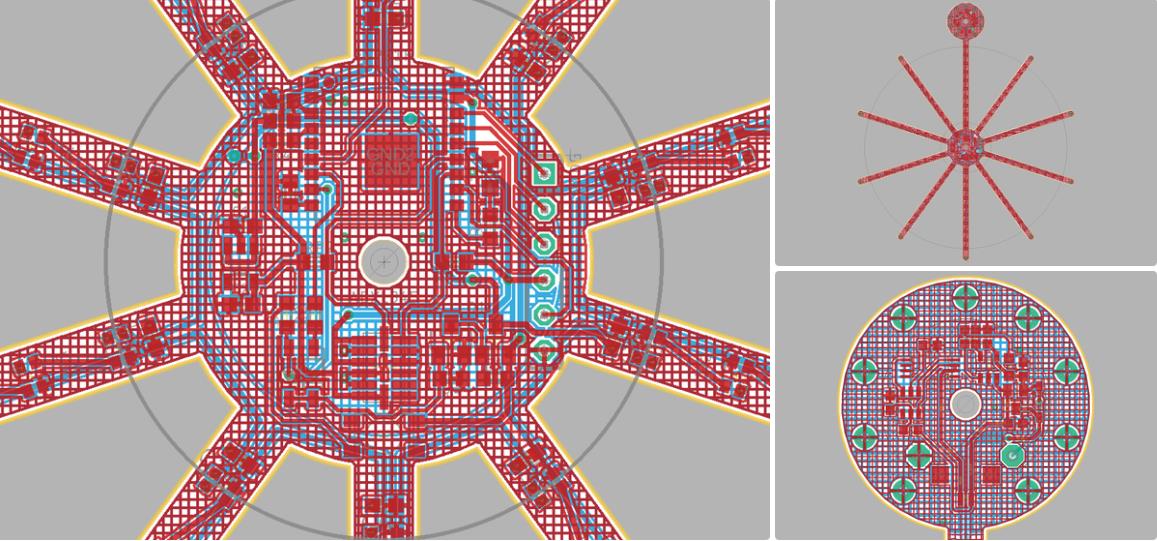
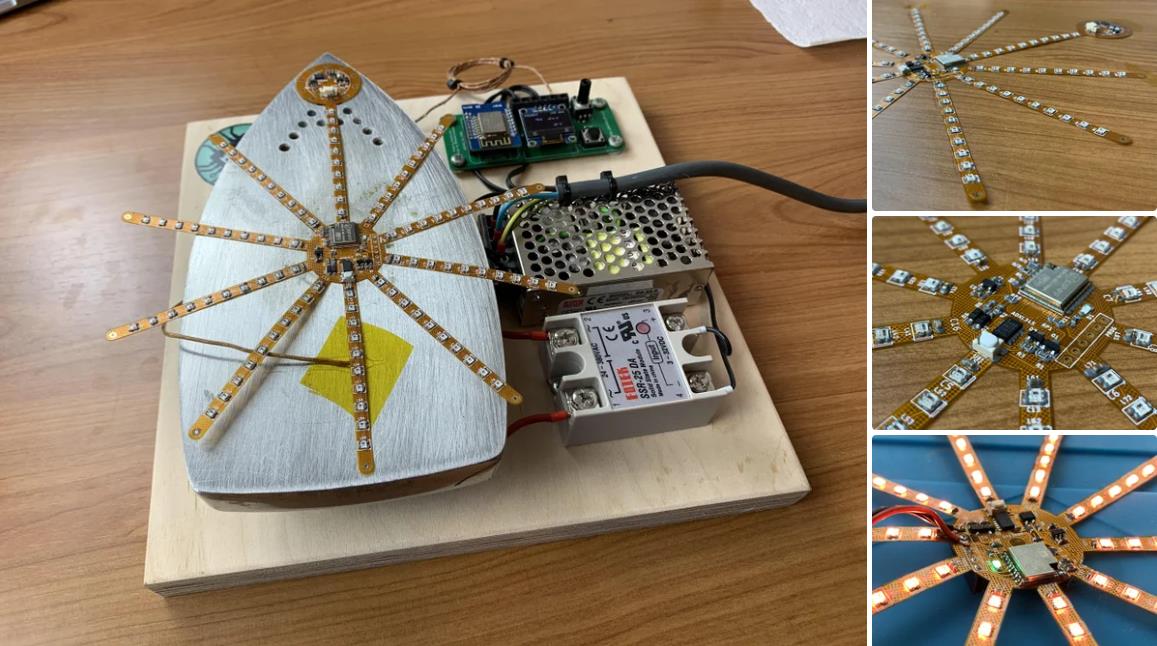



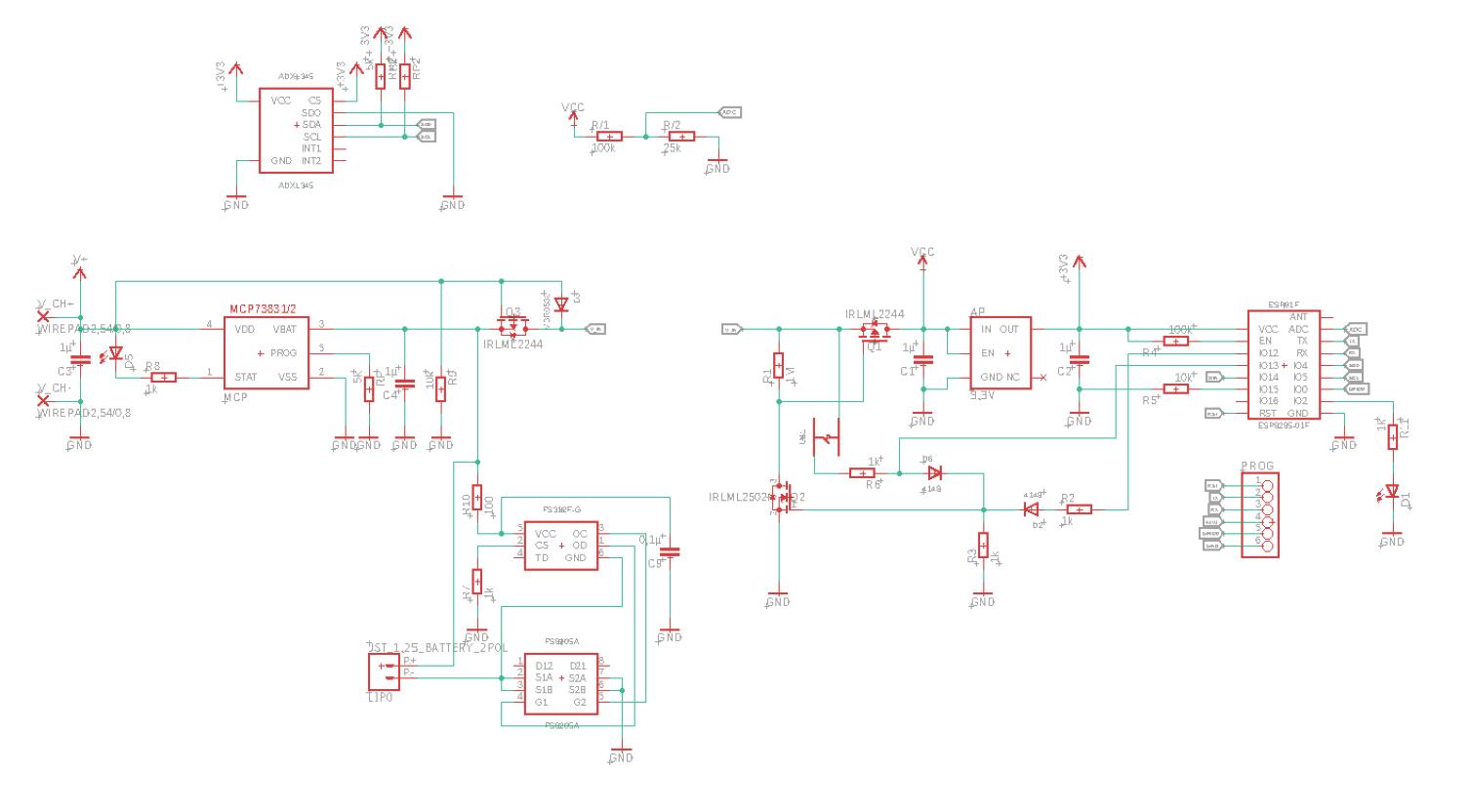
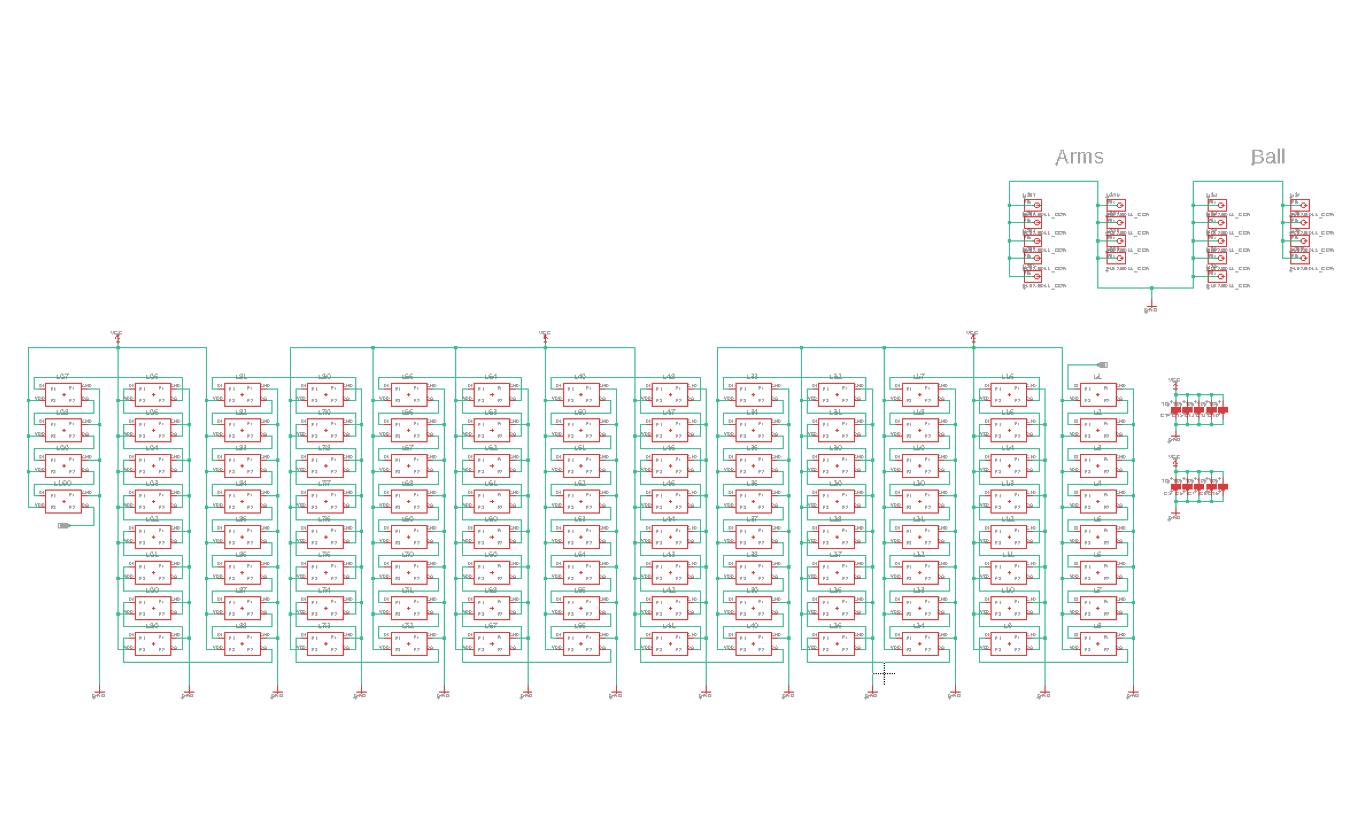



项目代码
#include <Arduino.h>
#include <FastLED.h>
const int button = 13;
const int latch = 12;
bool state = false;
boolean battery_empty = false;
boolean battery_charging = false;
boolean stay_on = false;
int hue = 0;
double pi = 3.141;
double chg_bright = 100;
#define LED_PIN 14
#define BRIGHTNESS 120
#define LED_TYPE WS2812
#define COLOR_ORDER GRB
const uint8_t kMatrixWidth = 10;
const uint8_t kMatrixHeight = 10;
const bool kMatrixSerpentineLayout = false;
// This example combines two features of FastLED to produce a remarkable range of
// effects from a relatively small amount of code. This example combines FastLED's
// color palette lookup functions with FastLED's Perlin/simplex noise generator, and
// the combination is extremely powerful.
//
// You might want to look at the "ColorPalette" and "Noise" examples separately
// if this example code seems daunting.
//
//
// The basic setup here is that for each frame, we generate a new array of
// 'noise' data, and then map it onto the LED matrix through a color palette.
//
// Periodically, the color palette is changed, and new noise-generation parameters
// are chosen at the same time. In this example, specific noise-generation
// values have been selected to match the given color palettes; some are faster,
// or slower, or larger, or smaller than others, but there's no reason these
// parameters can't be freely mixed-and-matched.
//
// In addition, this example includes some fast automatic 'data smoothing' at
// lower noise speeds to help produce smoother animations in those cases.
//
// The FastLED built-in color palettes (Forest, Clouds, Lava, Ocean, Party) are
// used, as well as some 'hand-defined' ones, and some proceedurally generated
// palettes.
#define NUM_LEDS (kMatrixWidth * kMatrixHeight)
#define MAX_DIMENSION ((kMatrixWidth>kMatrixHeight) ? kMatrixWidth : kMatrixHeight)
// The leds
CRGB leds[kMatrixWidth * kMatrixHeight];
// The 16 bit version of our coordinates
static uint16_t x;
static uint16_t y;
static uint16_t z;
// We're using the x/y dimensions to map to the x/y pixels on the matrix. We'll
// use the z-axis for "time". speed determines how fast time moves forward. Try
// 1 for a very slow moving effect, or 60 for something that ends up looking like
// water.
uint16_t speed = 20; // speed is set dynamically once we've started up
// Scale determines how far apart the pixels in our noise matrix are. Try
// changing these values around to see how it affects the motion of the display. The
// higher the value of scale, the more "zoomed out" the noise iwll be. A value
// of 1 will be so zoomed in, you'll mostly see solid colors.
uint16_t scale = 30; // scale is set dynamically once we've started up
// This is the array that we keep our computed noise values in
uint8_t noise[MAX_DIMENSION][MAX_DIMENSION];
CRGBPalette16 currentPalette( PartyColors_p );
uint8_t colorLoop = 1;
void SetupRandomPalette()
{
currentPalette = CRGBPalette16(
CHSV( random8(), 255, 32),
CHSV( random8(), 255, 255),
CHSV( random8(), 128, 255),
CHSV( random8(), 255, 255));
}
// This function sets up a palette of black and white stripes,
// using code. Since the palette is effectively an array of
// sixteen CRGB colors, the various fill_* functions can be used
// to set them up.
void SetupBlackAndWhiteStripedPalette()
{
// 'black out' all 16 palette entries...
fill_solid( currentPalette, 16, CRGB::Black);
// and set every fourth one to white.
currentPalette[0] = CRGB::White;
currentPalette[4] = CRGB::White;
currentPalette[8] = CRGB::White;
currentPalette[12] = CRGB::White;
}
// This function sets up a palette of purple and green stripes.
void SetupPurpleAndGreenPalette()
{
CRGB purple = CHSV( HUE_PURPLE, 255, 255);
CRGB green = CHSV( HUE_GREEN, 255, 255);
CRGB black = CRGB::Black;
currentPalette = CRGBPalette16(
green, green, black, black,
purple, purple, black, black,
green, green, black, black,
purple, purple, black, black );
}
//
// Mark's xy coordinate mapping code. See the XYMatrix for more information on it.
//
uint16_t XY( uint8_t x, uint8_t y)
{
uint16_t i;
if( kMatrixSerpentineLayout == false) {
i = (y * kMatrixWidth) + x;
}
if( kMatrixSerpentineLayout == true) {
if( y & 0x01) {
// Odd rows run backwards
uint8_t reverseX = (kMatrixWidth - 1) - x;
i = (y * kMatrixWidth) + reverseX;
} else {
// Even rows run forwards
i = (y * kMatrixWidth) + x;
}
}
return i;
}
// Fill the x/y array of 8-bit noise values using the inoise8 function.
void fillnoise8() {
// If we're runing at a low "speed", some 8-bit artifacts become visible
// from frame-to-frame. In order to reduce this, we can do some fast data-smoothing.
// The amount of data smoothing we're doing depends on "speed".
uint8_t dataSmoothing = 0;
if( speed < 50) {
dataSmoothing = 200 - (speed * 4);
}
for(int i = 0; i < MAX_DIMENSION; i++) {
int ioffset = scale * i;
for(int j = 0; j < MAX_DIMENSION; j++) {
int joffset = scale * j;
uint8_t data = inoise8(x + ioffset,y + joffset,z);
// The range of the inoise8 function is roughly 16-238.
// These two operations expand those values out to roughly 0..255
// You can comment them out if you want the raw noise data.
data = qsub8(data,16);
data = qadd8(data,scale8(data,39));
if( dataSmoothing ) {
uint8_t olddata = noise[i][j];
uint8_t newdata = scale8( olddata, dataSmoothing) + scale8( data, 256 - dataSmoothing);
data = newdata;
}
noise[i][j] = data;
}
}
z += speed;
// apply slow drift to X and Y, just for visual variation.
x += speed / 8;
y -= speed / 16;
}
void mapNoiseToLEDsUsingPalette()
{
static uint8_t ihue=0;
for(int i = 0; i < kMatrixWidth; i++) {
for(int j = 0; j < kMatrixHeight; j++) {
// We use the value at the (i,j) coordinate in the noise
// array for our brightness, and the flipped value from (j,i)
// for our pixel's index into the color palette.
uint8_t index = noise[j][i];
uint8_t bri = noise[i][j];
// if this palette is a 'loop', add a slowly-changing base value
if( colorLoop) {
index += ihue;
}
// brighten up, as the color palette itself often contains the
// light/dark dynamic range desired
if( bri > 127 ) {
bri = 255;
} else {
bri = dim8_raw( bri * 2);
}
CRGB color = ColorFromPalette( currentPalette, index, bri);
leds[XY(i,j)] = color;
}
}
ihue+=1;
}
// There are several different palettes of colors demonstrated here.
//
// FastLED provides several 'preset' palettes: RainbowColors_p, RainbowStripeColors_p,
// OceanColors_p, CloudColors_p, LavaColors_p, ForestColors_p, and PartyColors_p.
//
// Additionally, you can manually define your own color palettes, or you can write
// code that creates color palettes on the fly.
// 1 = 5 sec per palette
// 2 = 10 sec per palette
// etc
#define HOLD_PALETTES_X_TIMES_AS_LONG 1
void ChangePaletteAndSettingsPeriodically()
{
uint8_t secondHand = ((millis() / 1000) / HOLD_PALETTES_X_TIMES_AS_LONG) % 60;
static uint8_t lastSecond = 99;
if( lastSecond != secondHand) {
lastSecond = secondHand;
if( secondHand == 0) { currentPalette = RainbowColors_p; speed = 20; scale = 30; colorLoop = 1; }
if( secondHand == 5) { SetupPurpleAndGreenPalette(); speed = 10; scale = 50; colorLoop = 1; }
if( secondHand == 10) { SetupBlackAndWhiteStripedPalette(); speed = 20; scale = 30; colorLoop = 1; }
if( secondHand == 15) { currentPalette = ForestColors_p; speed = 8; scale =120; colorLoop = 0; }
if( secondHand == 20) { currentPalette = CloudColors_p; speed = 4; scale = 30; colorLoop = 0; }
if( secondHand == 25) { currentPalette = LavaColors_p; speed = 8; scale = 50; colorLoop = 0; }
if( secondHand == 30) { currentPalette = OceanColors_p; speed = 20; scale = 90; colorLoop = 0; }
if( secondHand == 35) { currentPalette = PartyColors_p; speed = 20; scale = 30; colorLoop = 1; }
if( secondHand == 40) { SetupRandomPalette(); speed = 20; scale = 20; colorLoop = 1; }
if( secondHand == 45) { SetupRandomPalette(); speed = 50; scale = 50; colorLoop = 1; }
if( secondHand == 50) { SetupRandomPalette(); speed = 90; scale = 90; colorLoop = 1; }
if( secondHand == 55) { currentPalette = RainbowStripeColors_p; speed = 30; scale = 20; colorLoop = 1; }
}
}
// This function generates a random palette that's a gradient
// between four different colors. The first is a dim hue, the second is
// a bright hue, the third is a bright pastel, and the last is
// another bright hue. This gives some visual bright/dark variation
// which is more interesting than just a gradient of different hues.
void setup() {
pinMode(latch, OUTPUT);
digitalWrite(latch, HIGH);
pinMode(button, INPUT);
state = digitalRead(button);
// initialize the x/y and time values
LEDS.addLeds<LED_TYPE,LED_PIN,COLOR_ORDER>(leds,NUM_LEDS);
LEDS.setBrightness(BRIGHTNESS);
// Initialize our coordinates to some random values
x = random16();
y = random16();
z = random16();
}
void loop() {
// Periodically choose a new palette, speed, and scale
ChangePaletteAndSettingsPeriodically();
// generate noise data
fillnoise8();
// convert the noise data to colors in the LED array
// using the current palette
mapNoiseToLEDsUsingPalette();
LEDS.show();
delay(10);
}
【Arduino 动手做】FLEXBALL - 带 WiFi 的百像素柔性 PCB 球
项目链接:https://www.instructables.com/FLEXBALL-a-Hundred-Pixel-Flexible-PCB-Ball-With-Wi/
项目作者:moekoe
项目视频 :https://www.youtube.com/watch?v=bGl29tdzQ-s
项目代码:https://content.instructables.com/FDC/XD7I/KER3YY2W/FDCXD7IKER3YY2W.cpp
brd 文件:https://content.instructables.com/FWB/HPMQ/KETYULX3/FWBHPMQKETYULX3.brd
sch 文件:https://content.instructables.com/F25/151C/KETYUM17/F25151CKETYUM17.sch
https://content.instructables.com/FNQ/3ZSD/KER3ZDCM/FNQ3ZSDKER3ZDCM.csv

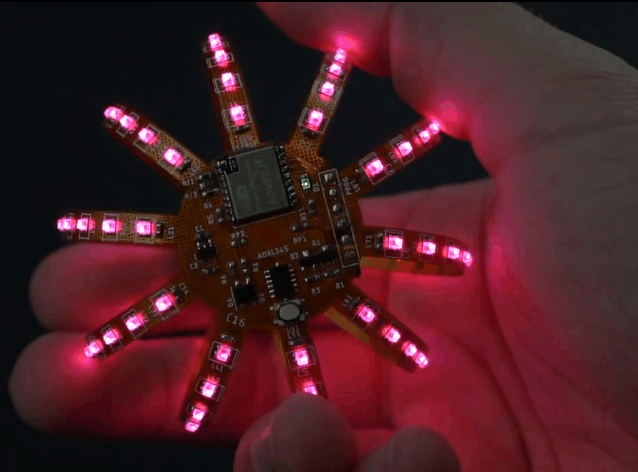

 返回首页
返回首页
 回到顶部
回到顶部


评论